First, click on "Website" from your Dashboard.

From there, you'll click__ Edit Website > Change Design__ to browse our exclusive designs and choose the one that fits your wedding vision. No worries, you can always pick a different design later if you change your mind, and we'll transfer any information you entered over to your new layout.


We recommend starting with your Home page. This is the first thing guests will see when they land on your site, so add the most important info: photos, names, wedding date, hashtag, and stories (like how you met, your first date, or the proposal).
Once you've finished your homepage, you can start filling in the other pages on your site. Add header photos, descriptions, and any other information your guests need.
Need to hide a page? You can choose to make each page "Visible" or "Hidden." This is a particularly helpful feature if any of your pages are a work in progress that you want to hide from guests until a later date, or if you don't need to use that page at all! To hide a page just click the toggle button next to that page name on your Manage Website page.
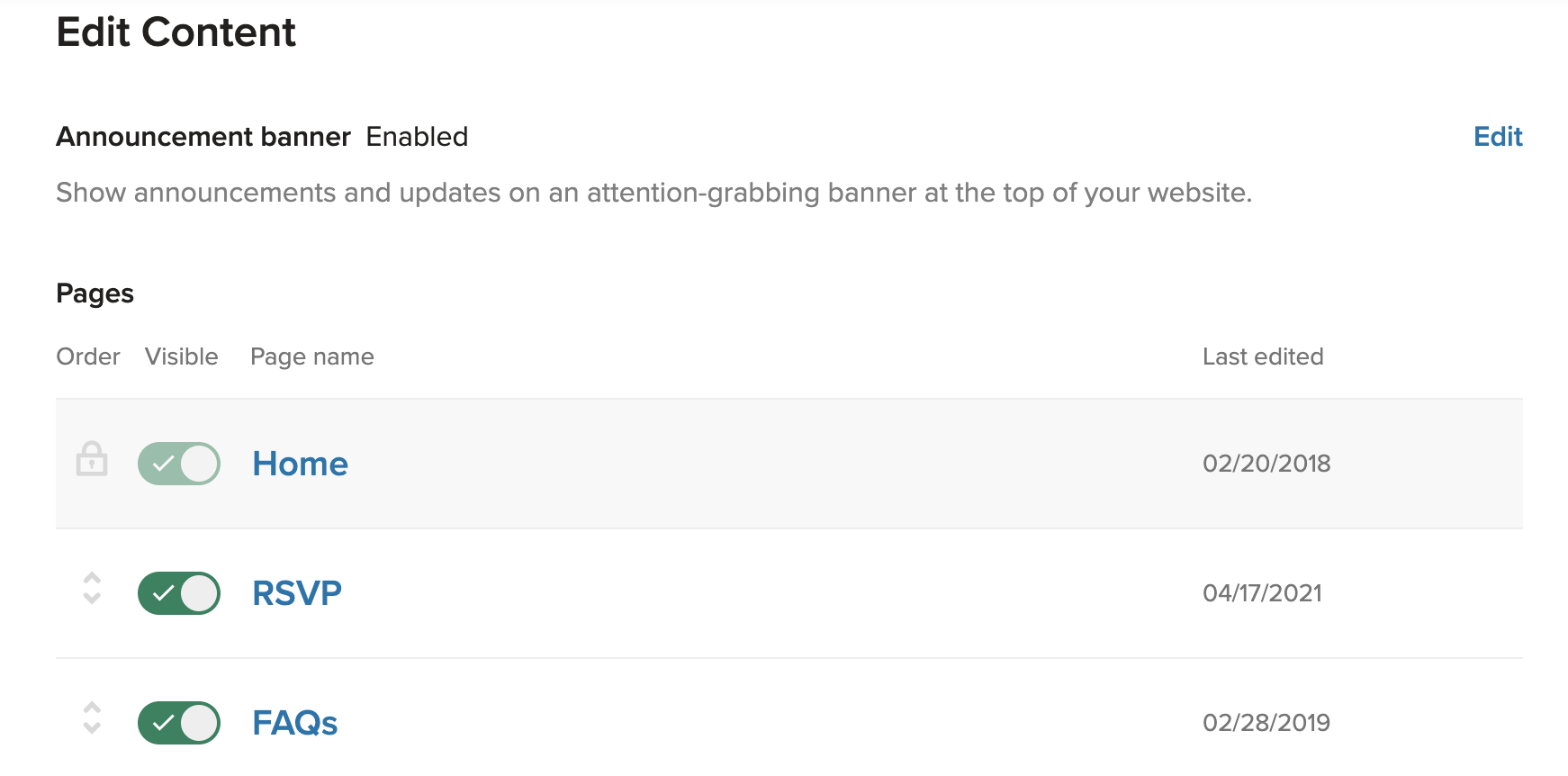
As you edit your site, your website preview will update. To see how guests will view your site, simply click the "View Website" button on your Manage Website page.

If you'd like to change the order of your pages, visit "Manage Website." Hover over the double arrows next to the page you'd like to arrange, then click and drag it to the place you'd like it to be. You can also enable your site to be password protected on this page.
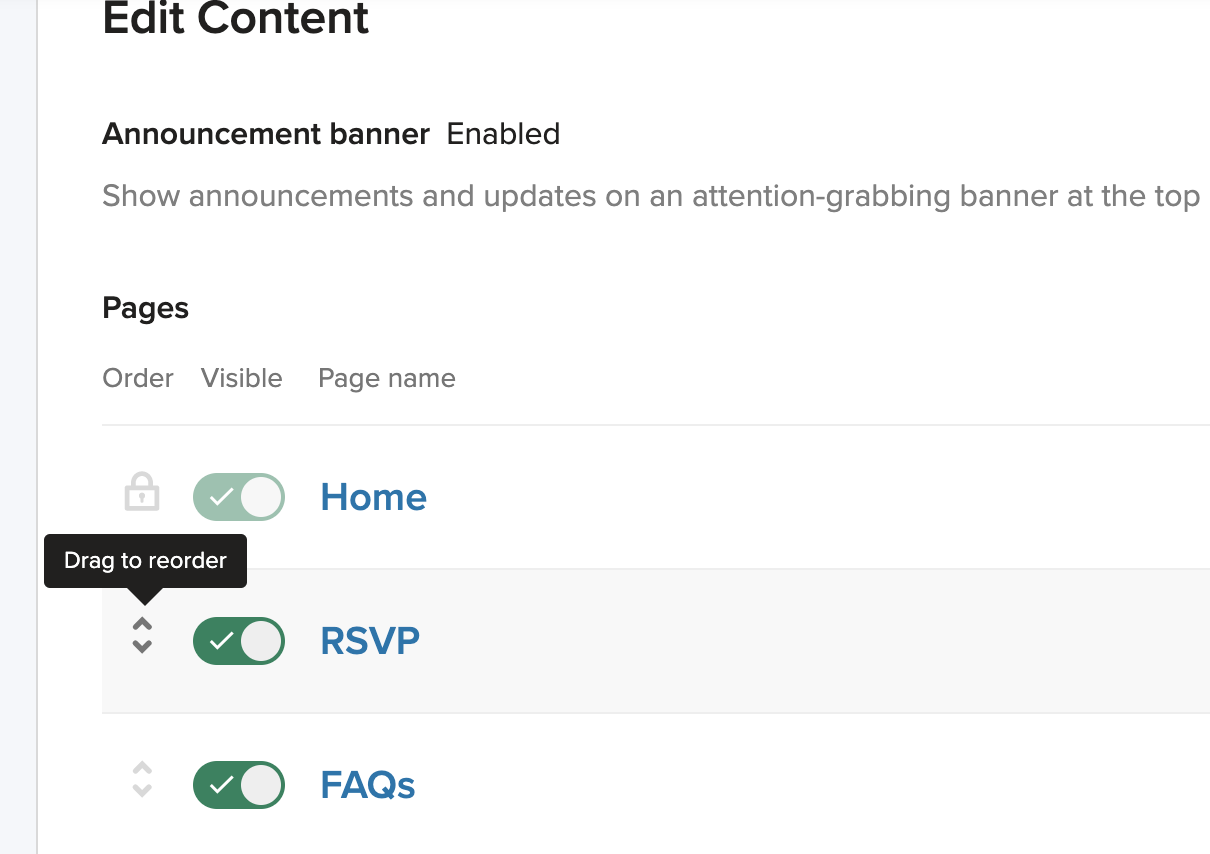
Working from the app?
Tap into the Wedding Website icon on your home screen to get started, then tap Design and choose a design from the assortment there!

When you need to make edits to your website you can visit your website dashboard to manage things like Privacy, individual pages, your URL, etc.

To make changes to individual pages tap into the "Edit Pages" tab above > then tap into the page you want to work on.

To customize things like your Header Photo, description, and whether that page is Visible on the wedding website, etc. tap into the "Edit Settings" option at the bottom of any page.
The option to drag and drop pages to reorder them is currently only available from a computer, so head over there if you need to make this change!