We're excited to offer FREE guest addressing for all invites, save the dates, thank you and holiday cards! If you’re already using our Guest List tool, we’ll pull all your guest data in so you can get started faster.
Not using Guest List yet? Get started here. Once you’re in, you can add guests in one of two ways. First, you can add guests individually:
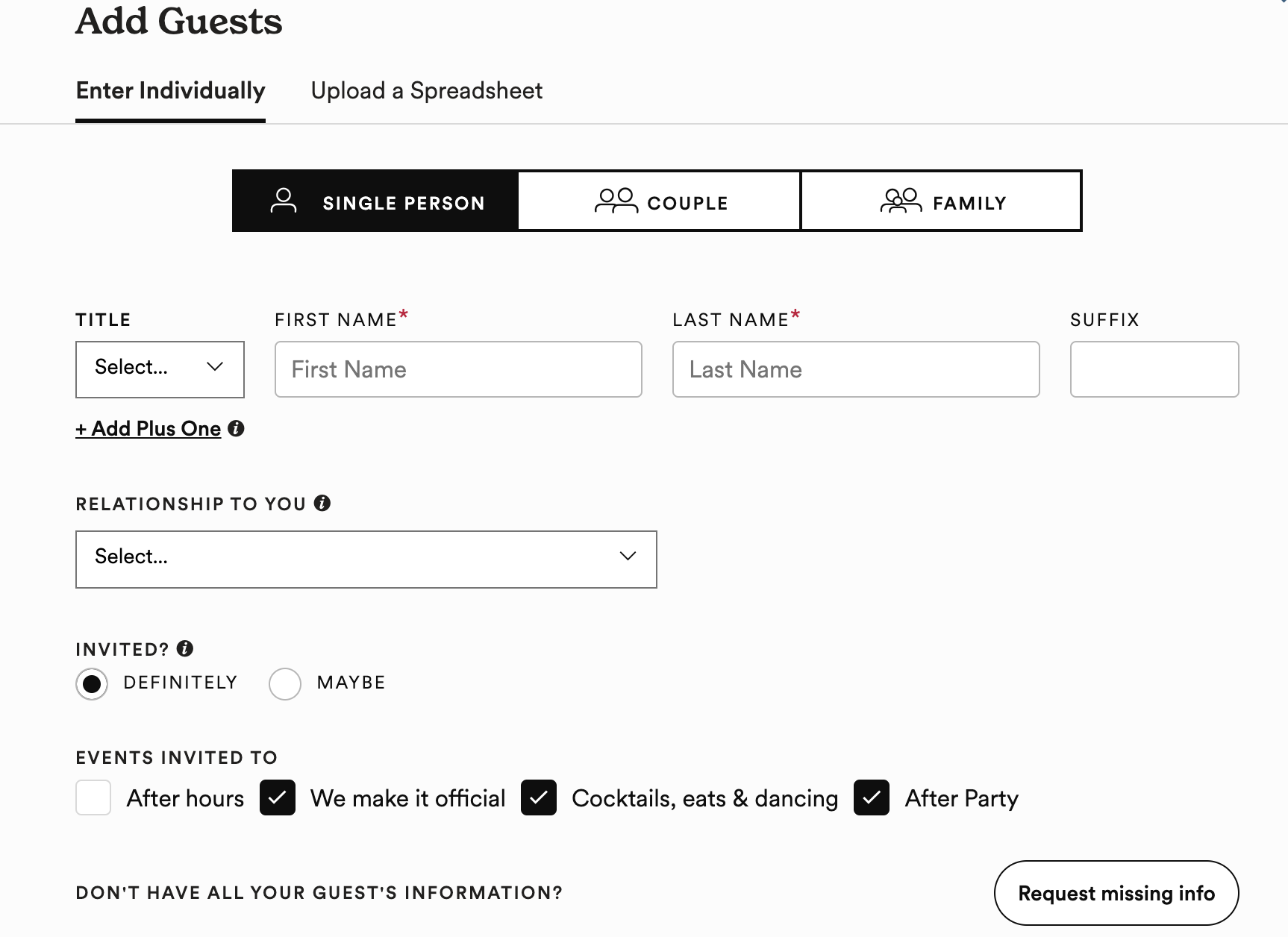
If you have your guest list in Excel, you can also upload a spreadsheet and we’ll populate your guest list for you. Download the template in order to get started on your list.
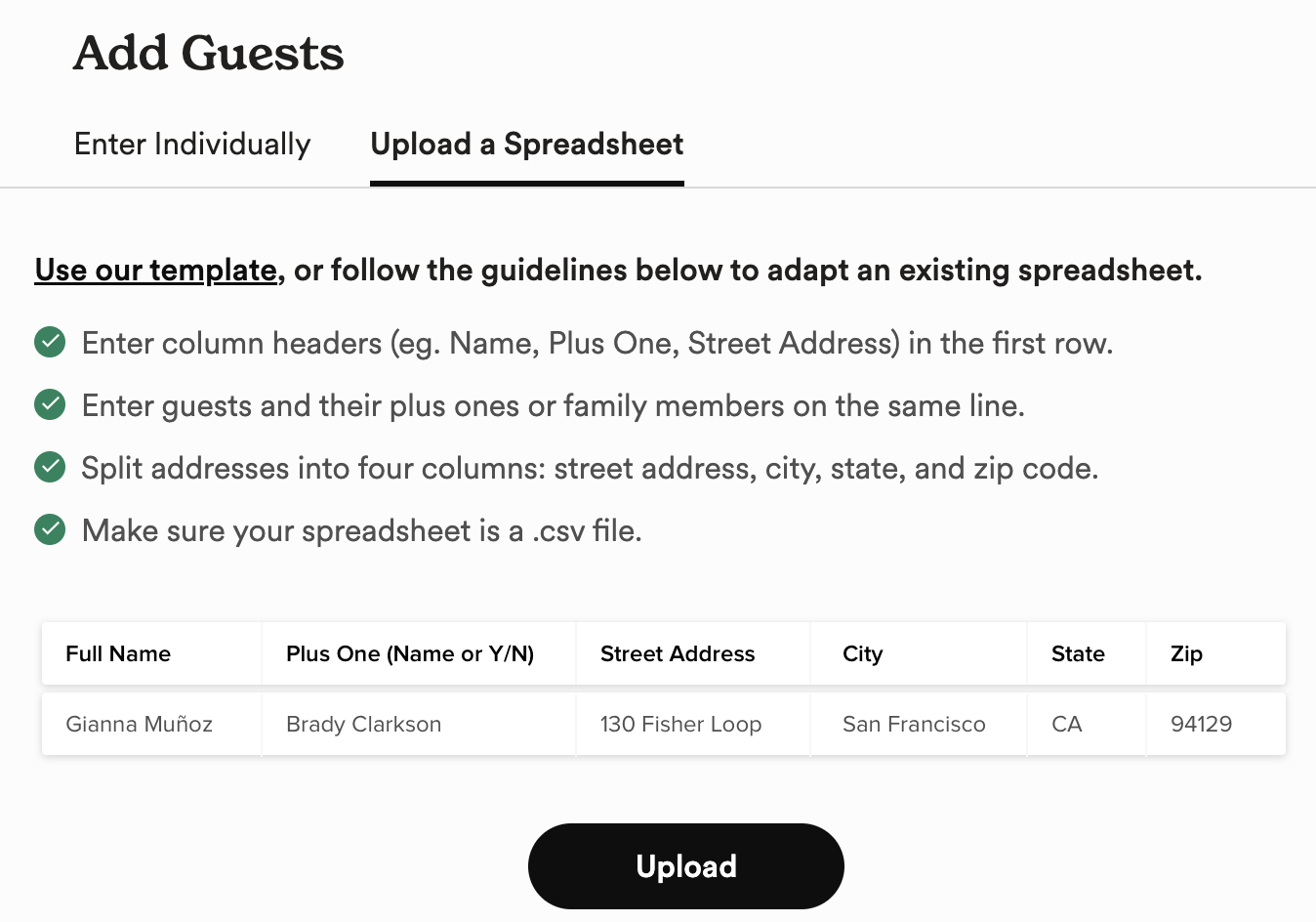
Within your draft, click the Envelope tab. From here, click "Add Guest Addresses", and follow the prompts to add guest addressing! Be sure to click "Save Personalizations" to ensure that all of your addresses print. Keep in mind that only guests set as "Definitely Invited" will be available to add to your guest addressing.
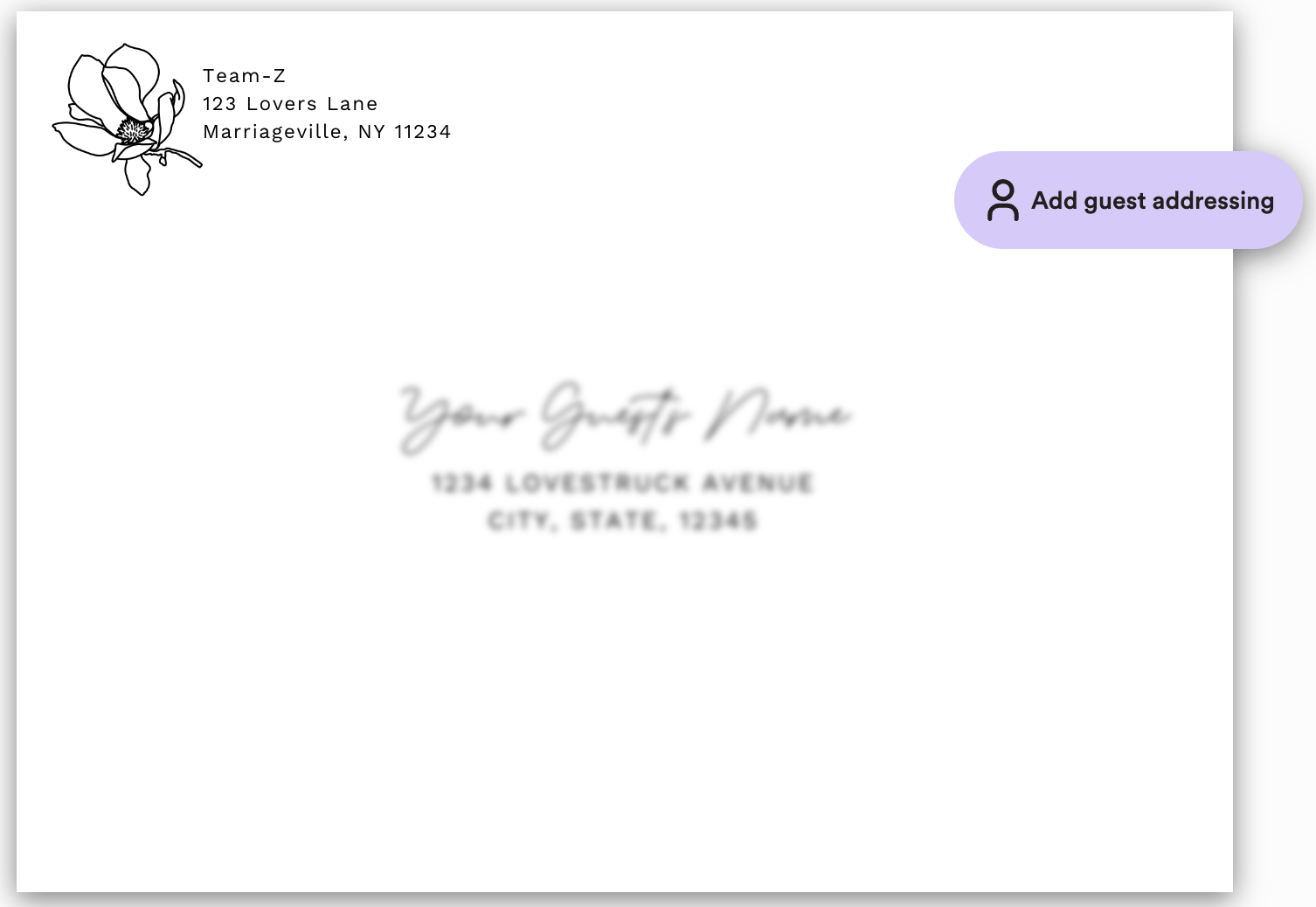
Once you add your addresses you'll have the options to "Preview All," "Edit Addresses" or "Remove Guest Addressing." If you need to make any edits to addresses or names on your envelopes you can do so from the "Preview" page. We also recommend previewing your addresses to do a quick spell check and make sure that all looks good on your end!
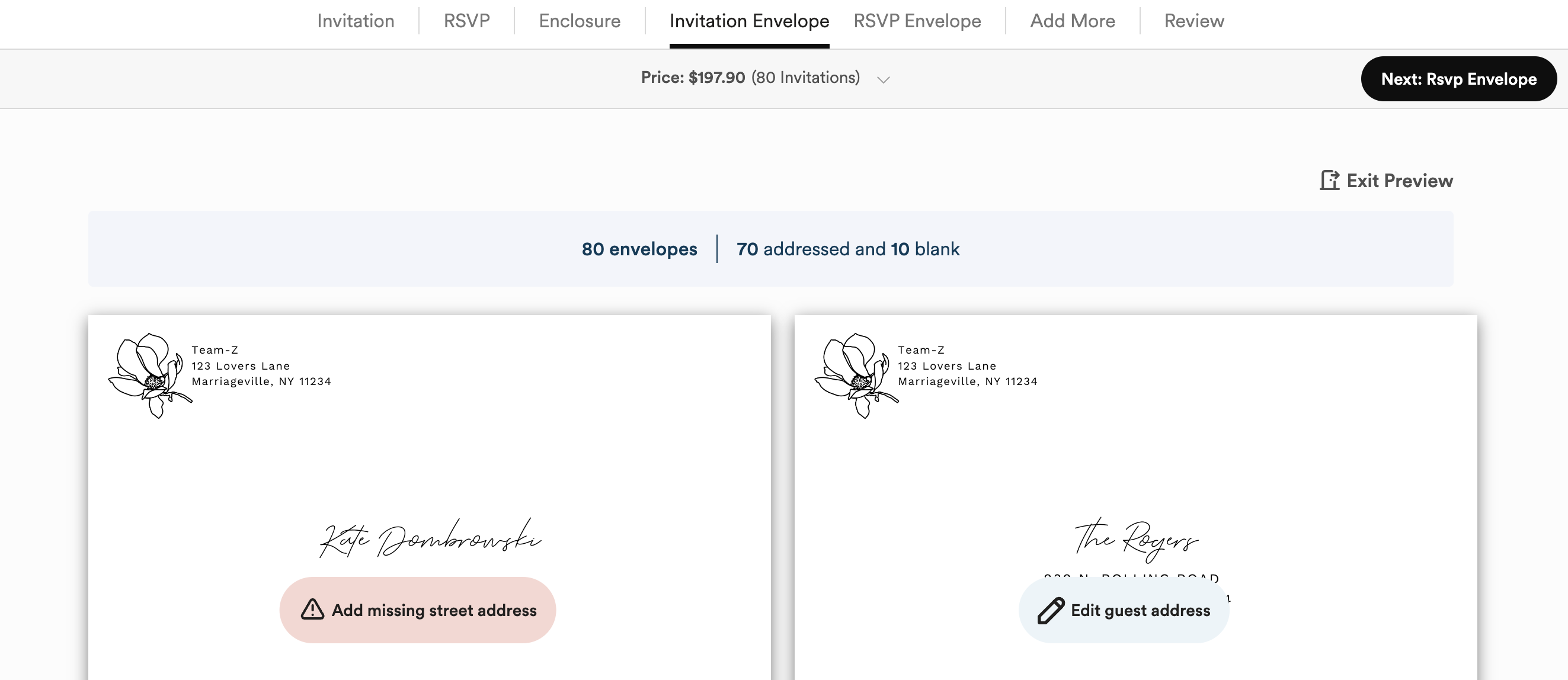
Want to be sure that guest addressing is added to your order? It will be noted on your Review page, as shown below!
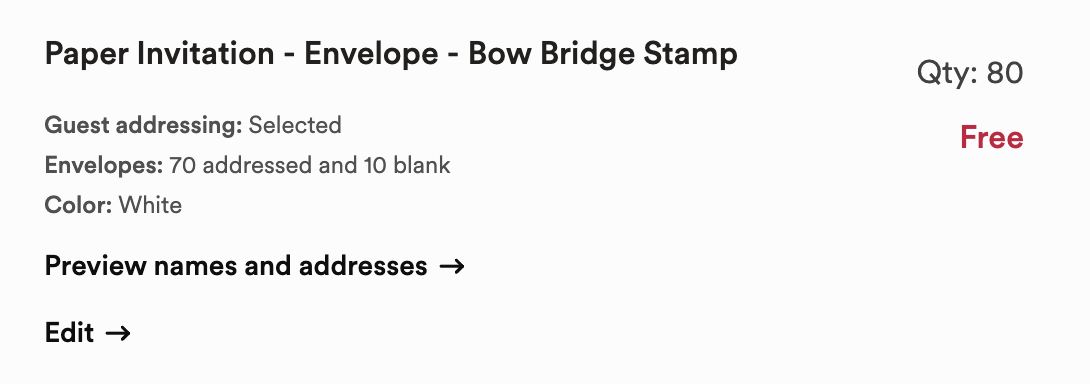
Uh oh! Did you forget to add guest addressing to your order? No worries, you have a two hour window after placing your paper order to self cancel the order from your confirmation email or within your account! Miss that window? Reach out to our support team ASAP so they can try to cancel the order on their end.
Working from the app?
Once you've started a draft in the app, you'll be able to add your guest addressing on the Envelope tab of your draft. Make sure the quantity of your order is set to more than one in order for this option to show!
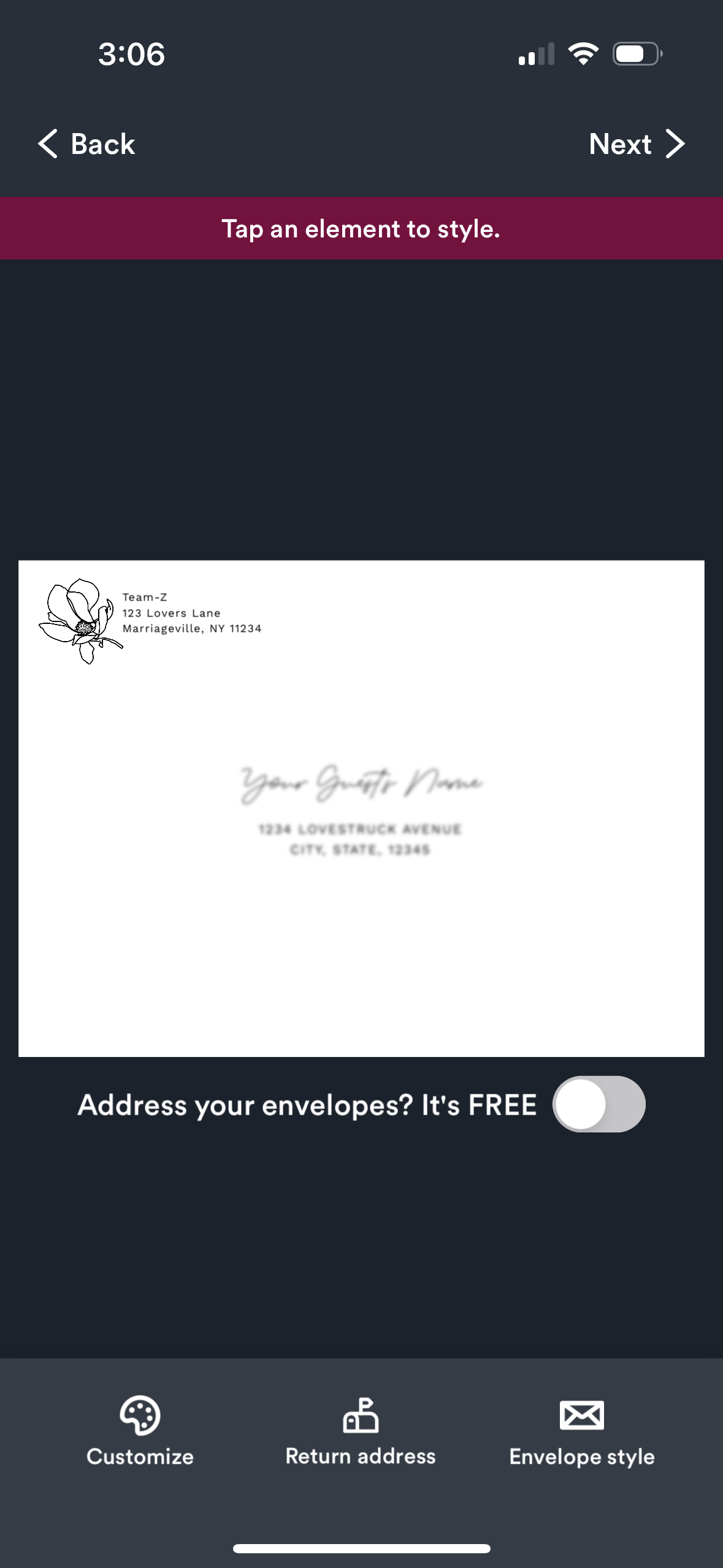
Once you tap the option to "Enable Guest Addressing" that will launch a screen where you can select and then customize the names and addresses that are added to your order. Keep in mind that only guests set as "Definitely Invited" will be available to add to your guest addressing.
Once those names are selected, you'll be able to 'Preview Envelopes' and then review your order.
Need a hand? We've got you! Please contact us for help.